- ASP.NET and web development
- Azure development
- Mobile development with .NET
- Sign in with az login and select an appropriate subscription before starting.
- Phone: Any phone image - we use the Pixel 5 for testing.
- System Image: Android 11 (API 30 with Google APIs)
Download the sample app
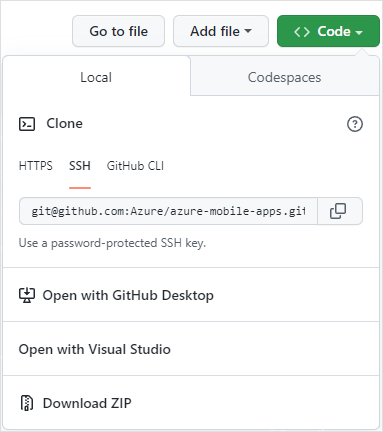
- Open the azure-mobile-apps repository in your browser.
- Open the Code drop-down, then select Download ZIP.
- Once the download is complete, open your Downloads folder and locate the azure-mobile-apps-main.zip file.
- Right-click the downloaded file, and select Extract All. . If you prefer, you can use PowerShell to expand the archive:
C:\Temp> Expand-Archive azure-mobile-apps-main.zip The samples are located in the samples folder within the extracted files. The sample for the quick start is named TodoApp . You can open the sample in Visual Studio by double-clicking the TodoApp.sln file.
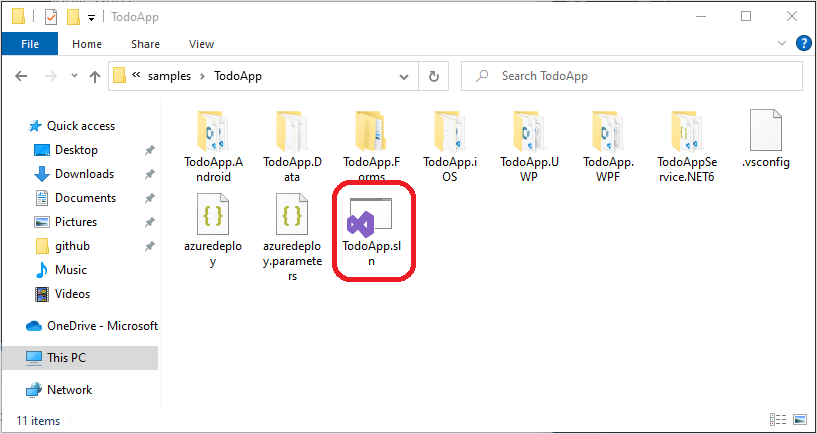
Deploy the backend to Azure
If you have already deployed the backend from another quick start, you can use the same backend and skip this step.
To deploy the backend service, we will:
- Provision an Azure App Service and Azure SQL Database to Azure.
- Use Visual Studio to deploy the service code to the newly created Azure App Service.
Use the Azure Developer CLI to complete all steps
The TodoApp sample is configured to support the Azure Developer CLI. To complete all steps (provisioning and deploying):
- Install the Azure Developer CLI.
- Open a terminal and change directory to the folder containing the TodoApp.sln file. This directory also contains azure.yaml .
- Run azd up .
If you aren't already signed-in to Azure, the browser launches to ask you to sign-in. You're then be prompted for a subscription and Azure region to use. The Azure Developer CLI then provisions the necessary resources and deploys the service code to the Azure region and subscription of your choice. Finally, the Azure Developer CLI writes an appropriate Constants.cs file for you.
You can run the azd env get-values command to see the SQL authentication information should you wish to access the database directly.
If you have completed the steps with the Azure Developer CLI, proceed to the next step. If you don't wish to use the Azure Developer CLI, proceed with the manual steps.
Create resources on Azure.
- Open a terminal and change directory to the folder containing the TodoApp.sln file. This directory also contains azuredeploy.json .
- Ensure you've signed in and selected a subscription using the Azure CLI.
- Create a new resource group:
az group create -l westus -g quickstart az deployment group create -g quickstart --template-file azuredeploy.json --parameters sqlPassword=MyPassword1234 az deployment group show -g quickstart -n azuredeploy --query properties.outputs 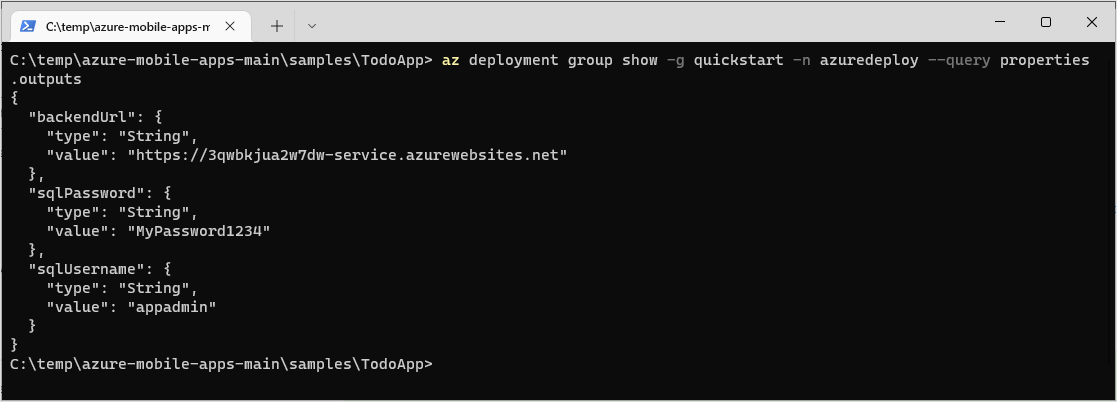
An example output is:
Publish the service code
Open the TodoApp.sln in Visual Studio.
- In the right-hand pane, select the Solutions Explorer.
- Right-click the TodoAppService.NET6 project, then select Set as Startup Project.
- On the top menu, select Build >Publish TodoAppService.NET6.
- In the Publish window, select Target: Azure, then press Next.
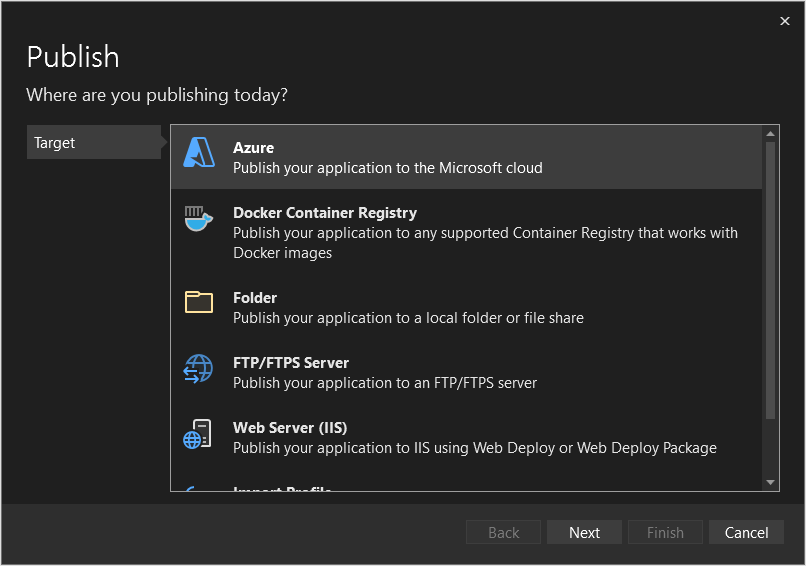
- Select Specific target: Azure App Service (Windows), then press Next.
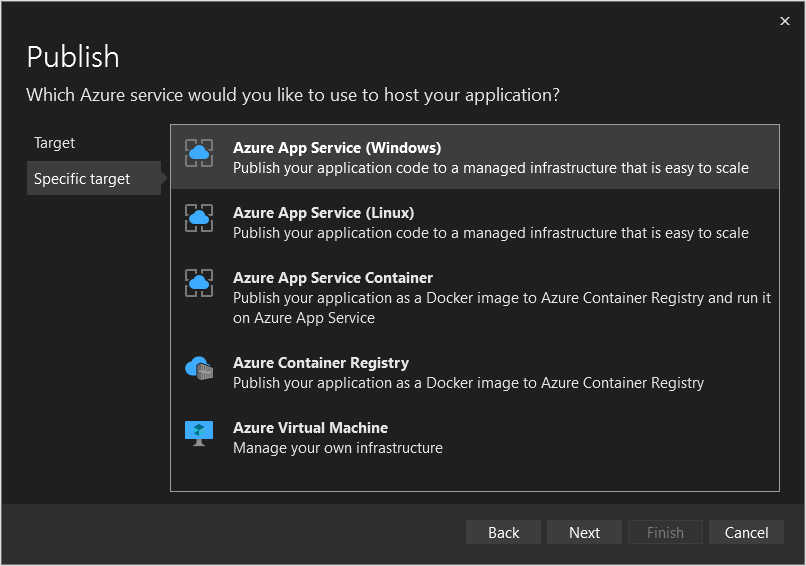
- If necessary, sign in and select an appropriate Subscription name.
- Ensure View is set to Resource group.
- Expand the quickstart resource group, then select the App Service that was created earlier.
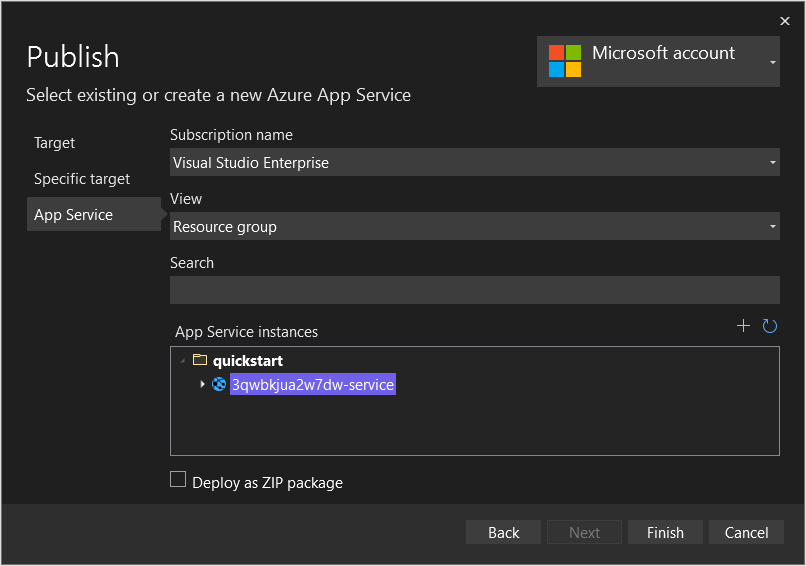
- Select Finish.
- Once the publish profile creation process has completed, select Close.
- Locate the Service Dependencies and select the triple-dots next to the SQL Server Database, then select Connect.
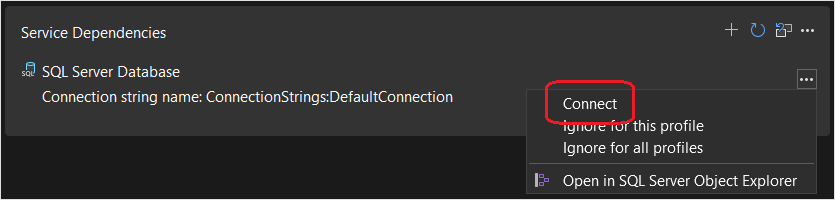
- Select Azure SQL Database, then select Next.
- Select the quickstart database, then select Next.
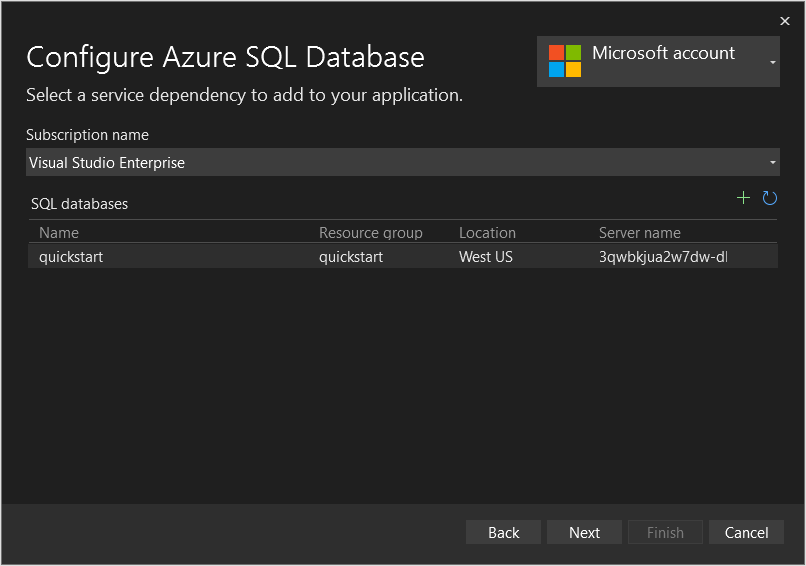
- Fill in the form using the SQL username and password that were in the outputs of the deployment, then select Next.
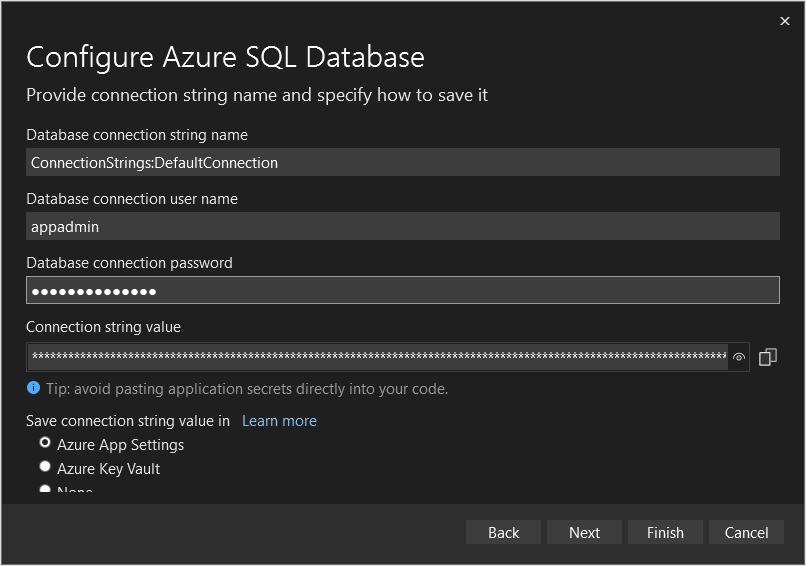
- Select Finish.
- Select Close when complete.
- Select Publish to publish your app to the Azure App Service you created earlier.

- Once the backend service is published, a browser is opened. Add /tables/todoitem?ZUMO-API-VERSION=3.0.0 to the URL:
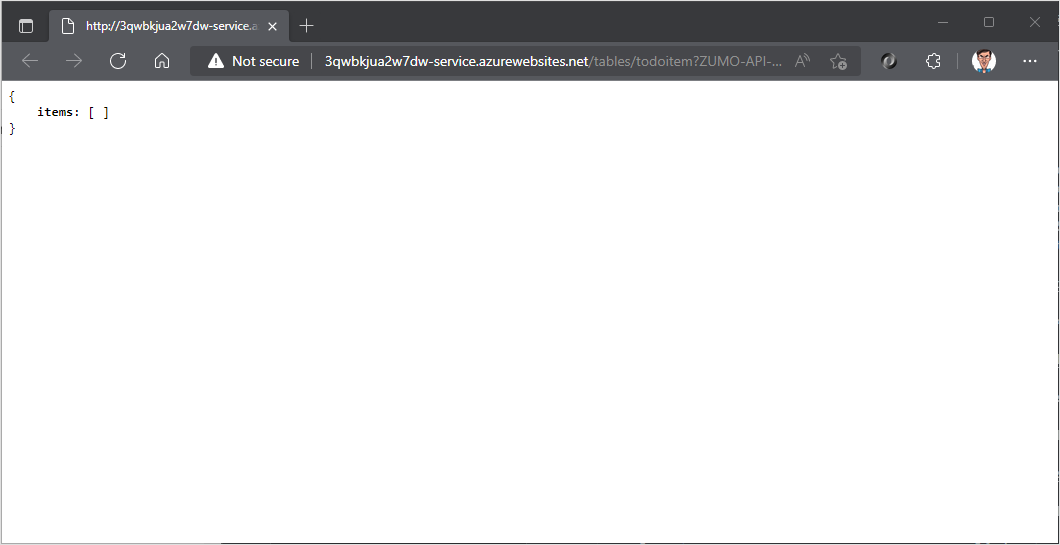
Configure the sample app
Your client application needs to know the base URL of your backend so that it can communicate with it.
If you used azd up to provision and deploy the service, the Constants.cs file was created for you and you can skip this step.
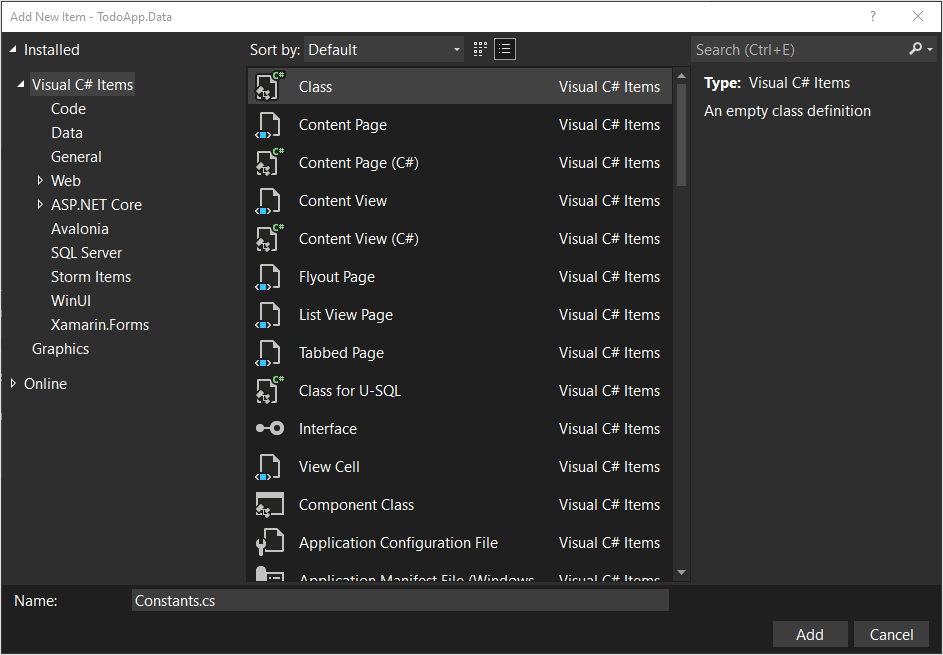
- Expand the TodoApp.Data project.
- Right-click on the TodoApp.Data project, then select Add >Class. .
- Enter Constants.cs as the name, then select Add.
- Open the Constants.cs.example file and copy the contents (Ctrl-A, followed by Ctrl-C).
- Switch to Constants.cs , highlight all text (Ctrl-A), then paste the contents from the example file (Ctrl-V).
- Replace the https://APPSERVICENAME.azurewebsites.net with the backend URL of your service.
